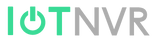How to Remotely Control Devices via MQTT on Linovision Gateway
Description
When working as embedded network server, Linovision LoRaWAN gateways support both sending data packets to third party MQTT/HTTP/HTTPS server or receiving the downlink commands to transfer to LoRaWAN end devices.
Requirement
- Linovision LoRaWAN Gateway: IOT-G56, IOT-G63 V1, IOT-G65, IOT-G67, IOT-G8x (Firmware version 80.0.0.64 or later)
- MQTT Server/Broker
- MQTT Client tool: take MQTT Explorer as example
Configuration
Step1. Connect gateway to MQTT broker.
Refer article How to Connect LoRaWAN Gateway to MQTT Broker?to connect gateway to MQTT broker and ensure the broker and MQTT client can receive uplinks from devices.
Step2. Send Downlink Command from Gateway
Set the gateway to send downlink commands to device directly to check if the device can receive the downlink commands and take actions.
Device EUI: the device EUI to send downlink commands
Type: downlink command type. For Linovision devices, please select hex type.
Payload: downlink command content (get from device manufacturer). For Linovision devices, please refer to downlink command contents on corresponding user guides
Port: application port of device. It is 85 by default for Linovision devices.
Confirmed: after enabled, the device will send confirmed packet back to gateway if it receives the command. If not receive, the gateway will resend the downlink command 3 times at most.
Note: for class A type devices, the gateway will add the command to queue and send it when the class A device send uplinks.
Step3. Publish Topic on MQTT Explorer to send downlink data to device.
Set a Downlink Data topic. If you need to send MQTT downlink to specific device, please add “$deveui” on the topic.
Example: /linovision/downlink/$deveui

Publish Topic Format :
/linovision/downlink/[devEUI]
Example :
From the gateway, we can get the device EUI about the device we want to control:
So we can publish a topic on the MQTT Explorer like below:
Topic: /linovision/downlink/24e124126a148401
Format: json
Content:
send as below format and replace the data content as downlink command
After click Publish, we can go to Network Server > Packets to check. If the gateway have subscribe corresponding downlink topic data successfully, there will be at least one grayed message packet record.
Linovision Device Command Examples
The MQTT downlink command format is fixed as below:
For Linovision devices, click here to convert hex format command to base64 format. Here are Linovision controller common commands:
|
Model |
Command |
Command (Hex) |
Command (base64) |
|
IOT-C50x |
Set GPIO1 low Set GPIO1 high Set GPIO2 low Set GPIO2 high |
030000ff 030100ff 040000ff 040100ff |
AwAA/w== |
|
IOT-C300 |
Set DO1 low Set DO1 high Set DO2 low Set DO2 high |
070000ff 070100ff 080000ff 080100ff |
BwAA/w== |
|
IOT-C11xx |
Set DO1 low Set DO1 high Set DO2 low Set DO2 high |
090000ff 090100ff 0a0000ff 0a0100ff |
CQAA/w== |
----END---