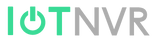Navigating U.S. Tariff Changes: US customer Essential Guide
Summary
In light of the U.S. government’s plan to remove the de minimis tax exemption for parcels valued under USD 800 from China (including Hong Kong SAR) as of May 2, 2025, all retail orders will have to pay for duties before they enter the country. To ensure our U.S. customers continue to enjoy a smooth shopping experience—and to help you avoid unexpected last-mile COD fees—we will introduce the following methods starting April 25:
- More products will be available at our U.S. warehouse
- A convenient duty-prepaid service at checkout
- Ongoing optimization of our global production and fulfillment network.
Policy Background: The End of De Minimis Tax Exemption
- An executive order issued by the U.S. President in April clearly states that, starting at 00:01 EDT on May 2, 2025, parcels valued at $800 or less, originating from China including Hong Kong will no longer enjoy the Section 321 tax – free privilege.
- All carriers, including DHL / USPS / Fedex and commercial couriers, will be required to levy tariffs and related fees on these parcels following formal import procedures.
- International postal carriers must choose between paying 120% of the declared value or USD 100 per parcel—and remit that amount to CBP (U.S. Customs and Border Protection) on the consignee’s behalf. For commercial couriers, duty rates will start at 45%.
IoTNVR’s Response and Timelines
-
Enhanced US Warehouse Restocking
We’ve replenished more popular products—including the PoE devices—in our U.S. warehouse and will keep restocking every week to maintain reliable availability. Whenever possible, we recommend choosing items to ship directly from our U.S. warehouse for the smoothest experience.
If you’re looking to place a bulk order, please reach out to our U.S. business-development team (sales@iotnvr.com) and we are happy to discuss and support. -
Duty Tariff Paid (DTP) Service
Starting April 25, a new “Prepaid Import Duties” column will be added to the checkout page on our official website, enabling 1-click calculation and collection of import taxes and fees. The DTP service will be enabled by default for all retail parcels shipped from China to the United States.
Please be aware that according to U.S. CBP regulations, you’ll still be the official Importer of Record and may need to provide basic clearance information, such as your SSN or EIN.
We believe this is the most challenging period, but the impact of tariffs will gradually ease in the future. Once U.S. Customs releases its detailed implementation rules on May 2, we’ll promptly share the updated duty rates and procedures on our website, via email, and across our social media channels. If you have any questions about prepaid duties, shipping fees, or inventory, feel free to email sales@iotnvr.com or submit a ticket through our online customer service—our team will respond within 24 hours.
Thank you for your ongoing understanding and support. IoTNVR is committed to delivering high-quality products to developers and innovators worldwide in a transparent, reliable, and user-friendly manner. In the age of turbulence, we hold fast to seek solutions to combat the obstacles to continue working hand in hand with everyone of you in the global, to drive mutual and sustainable growth.