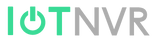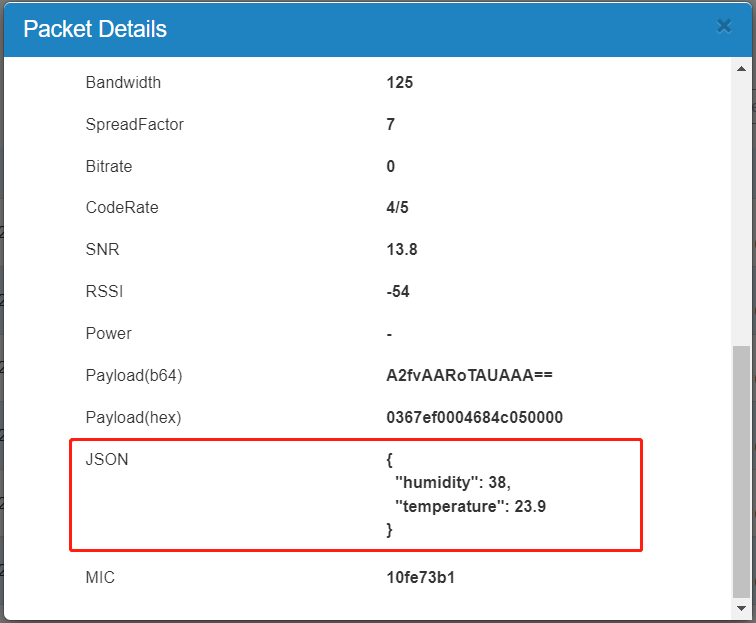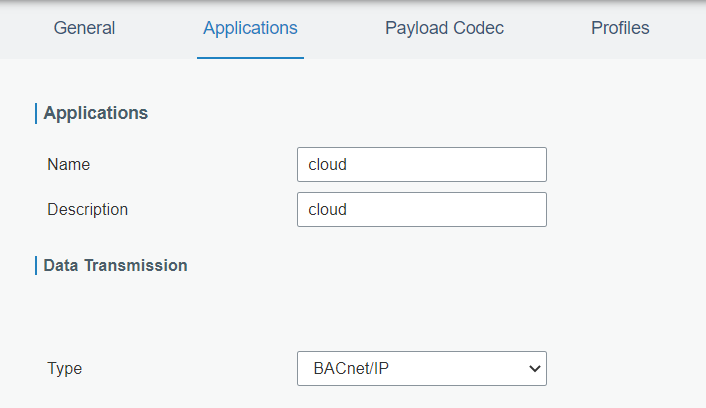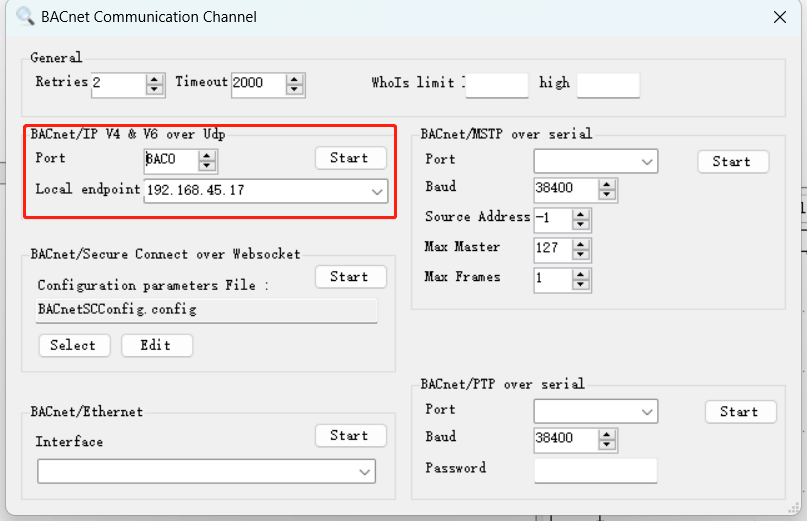How to Improve the LoRa Signal
Description
LoRaWAN gateways can cover a wide range by the CSS chirp with Spreading Factor, the distance can reach 15-20KM maximum. But if it’s in building or in the city installation, the range will be decreased to 2km or so. This guide listed related methods to increase the signal strength of Linovision gateways and nodes.
Solution
Tip 1. Check the gateway’s installed in the right places, it’s recommended in higher places to cover wider range. It should not be covered or influenced by metal materials, especially the LoRaWAN antenna. You can install the external LoRaWAN antenna of gateway and node to obtain higher TX/RX gain
Tip 2. Check whether the antenna of gateway is installed well, the antenna must be installed vertically

Tip 3. Check whether the antenna type configuration in the gateway is configured well. If external antenna is installed, the configuration should match to get better performance.
You can access the Linovision LoRaWAN gateway web GUI, and go to Packet Forwarder > Radios to check Antenna Type.

Tip 4. Disable the ADR mode of LoRaWAN nodes, and set the SF=12 (at least 10) to get better performance.When the ADR mode is enabled, the SF value may still use 7 for some time. If you are sure the signal is weak, we can configure it like this directly.

If you are using Linovision LoRaWAN nodes, you can configure it by ToolBox LoRaWAN Settings > Basic interface.